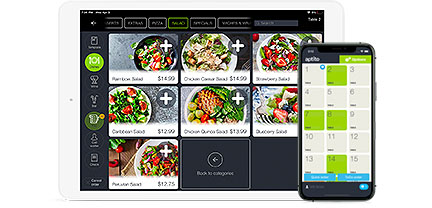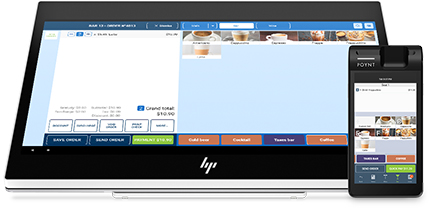How to Download OPEN IPAD POS?
This is how we download and install the latest full versions of Open apps directly from our webpage.
(Note: Only Free Demo Versions are available from The Apple App Store)
You must login to your Open.com Cloud Management System Portal using a web browser from any IOS device:
- Step 1. Open Safari and go to Open.com (http://v2.Open.com/login)
- Step 2. You click on the top Menu icon and Login which takes you to Open Back Office CMS Dashboard Page.
- Step 3. Press the Downloads button at the bottom right of your screen, or also from the left side go to Menu>Setting>Downloads.
- Step 4. Press the application download button you wish to install (POS, mPOS, Kiosk, Digital Menu, etc.)
- Step 5. Click to install from the prompt screen button.
(Note: Once your application is downloaded you must enable “Trust” within your iOS device. - Step 6. Go to Settings>General>Device Management Properties>Click Trust “Open LLC” Developer in order to enable all Applications
- Step 7. Enter your Open credentials in order to login.