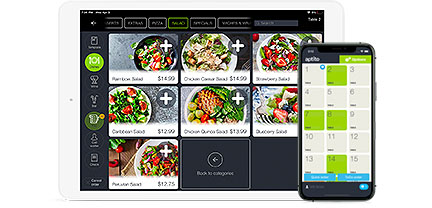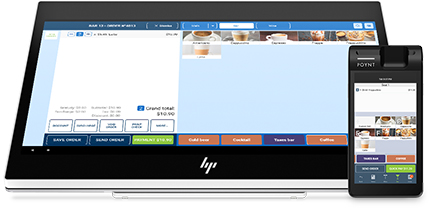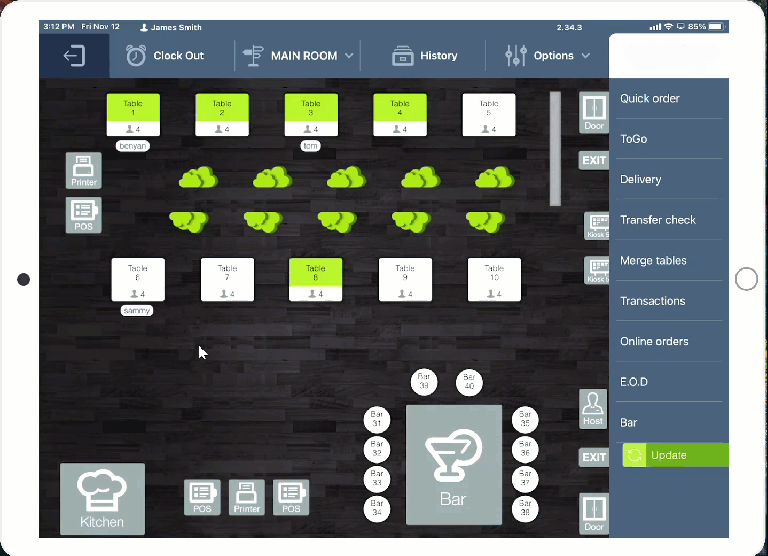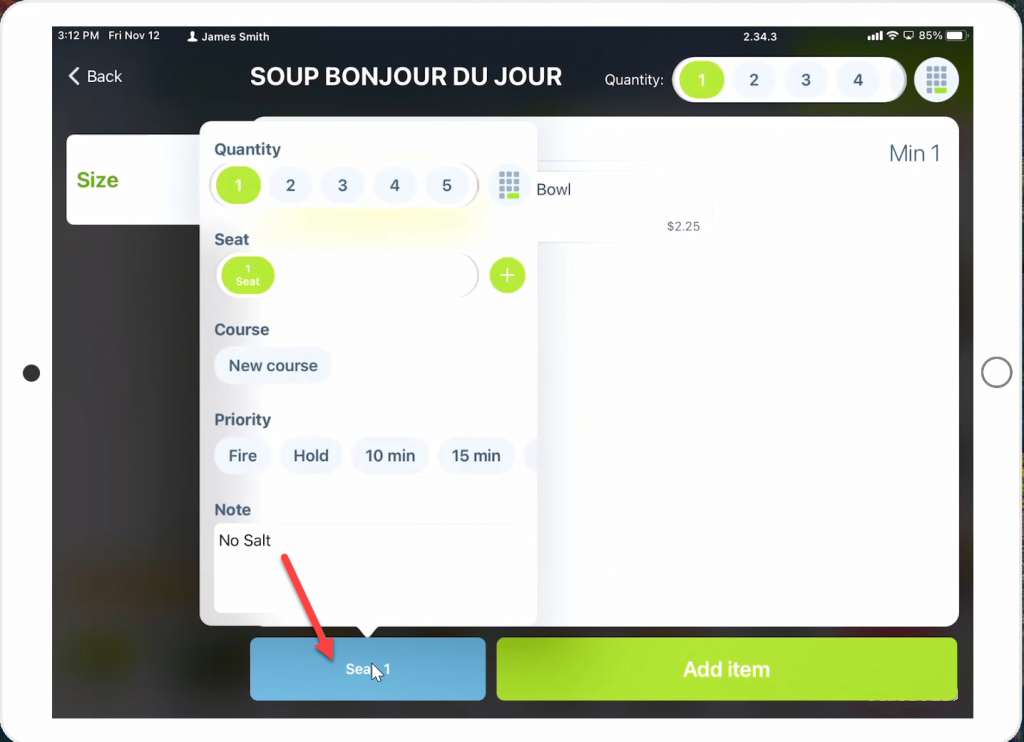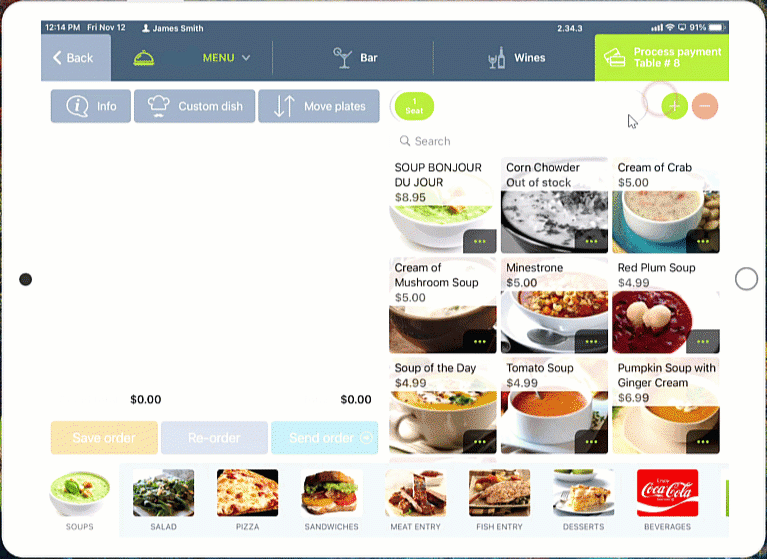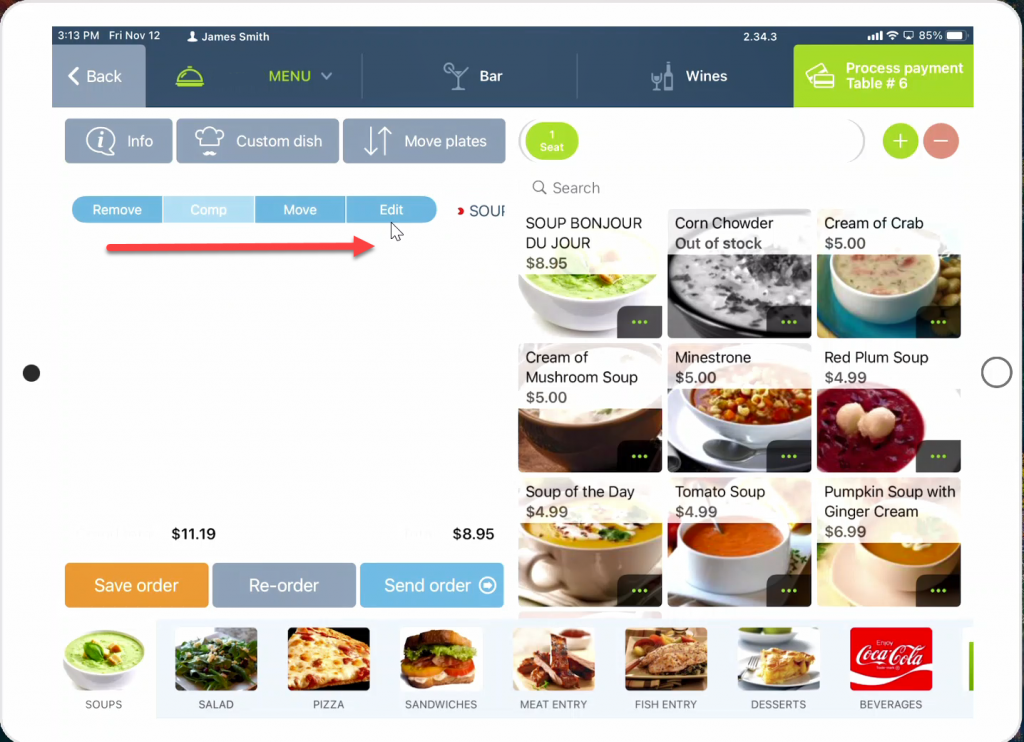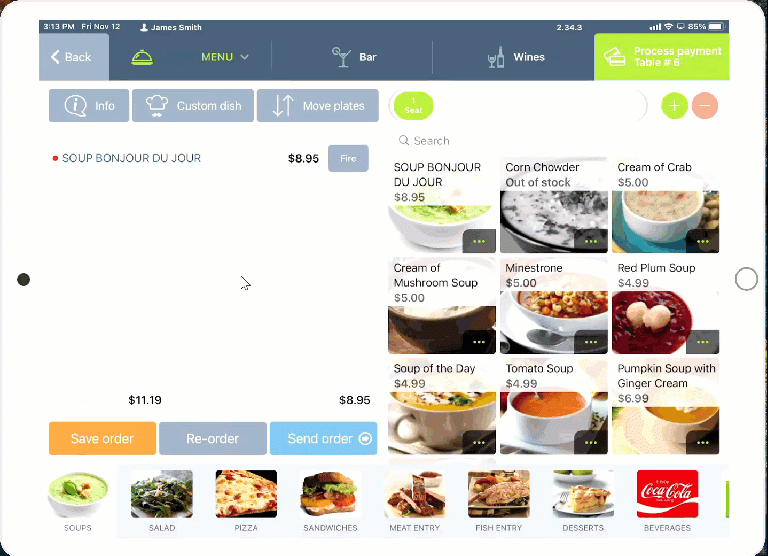How to ADD A NOTE?
HOW TO ADD A NOTE during checkout when placing an order.
opencodepos.com/faq
- Step 1. Select your Table or click on [Quick order]
Step 2. Select/Edit the Menu Item
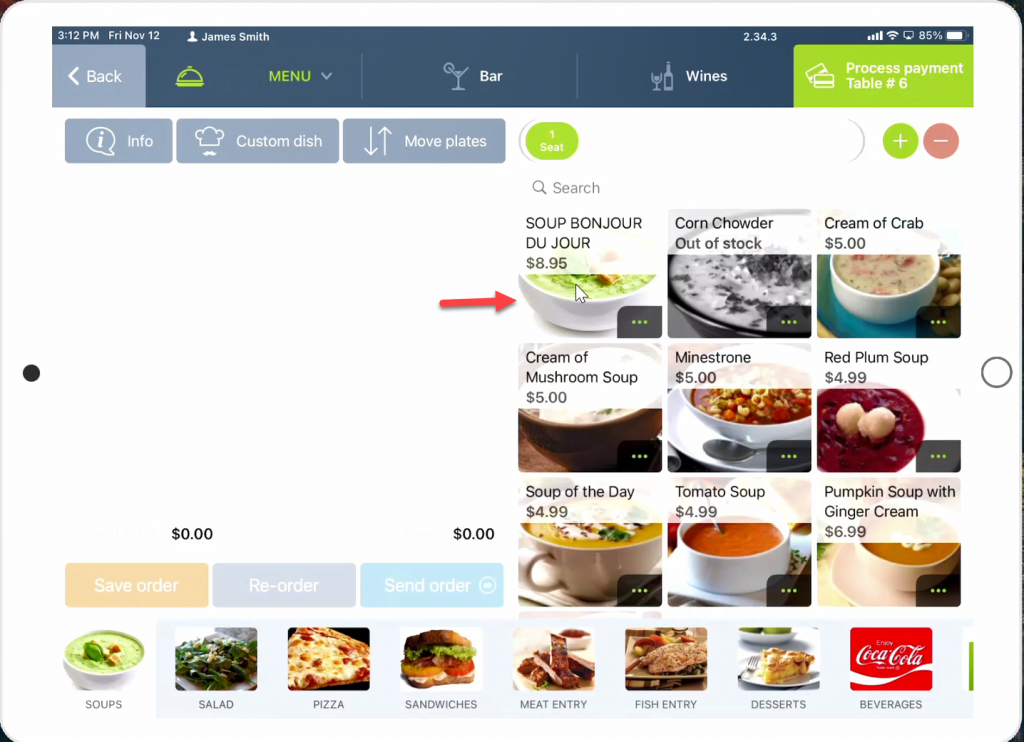
Step 3. Click on the blue seat button [‘Seat 1’, ‘Center’, etc]
(left of the green [Add item] button)
Step 4. Type any NOTES for this item, (example: ”on the side” or “no sauce”)
Step 5. Swipe right on top on the item name and choose ‘Edit’, to enter any additional notes (*if no modifiers)
Step 6. Click “info” to see your note on the POS screen and check your kitchen printer or KDS.